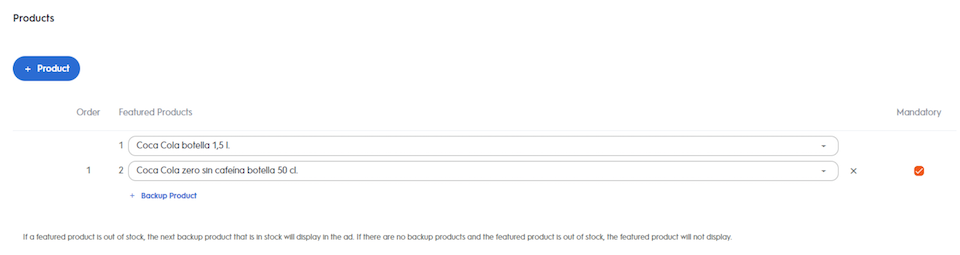

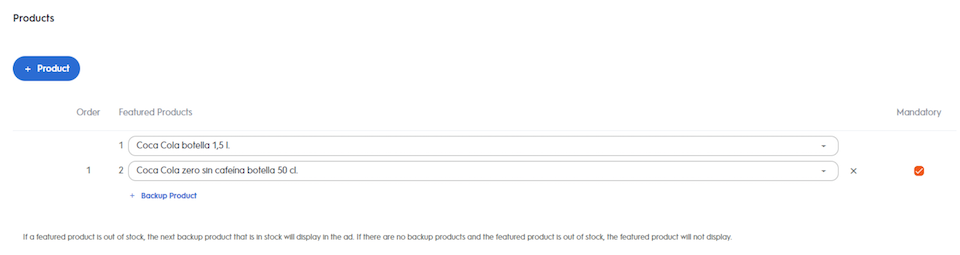
Creatives
Edit the Creative
We recommend that you do not modify the creative after launching your line item.
If you must edit it, go into the line item and head to step 4 to change the selected creative.
Edit the Product Listing (Commerce Display Ads Only)
You can add, remove, or modify the set of selected products that will display alongside the banner.
Remember that the dropdown lists are based on the products that you’ve selected in step 2 of your line item creation. You have to select products (second step) to be able to select them in the fourth step.

Edit Products
Add More Products
To add more products, either click +Button or click +Backup product. See the Onsite Display Line Item Creation article for more information.
Remove a Button
To remove a button, hover over the button line and click the delete icon that appears to the right of the product. If you don’t see a delete icon, that means that you cannot remove the button because the ad needs a minimum number of buttons to serve.
Remove Backup Products
To remove a backup product, click the delete icon on the right side of the product.
Modify a Product
To modify a featured product, click the dropdown menu, delete any input in the text field to retrieve the full list of products, and select a new product to display within the ad.
The dropdown list is based on the products that you selected in the select product step of your line item creation.

