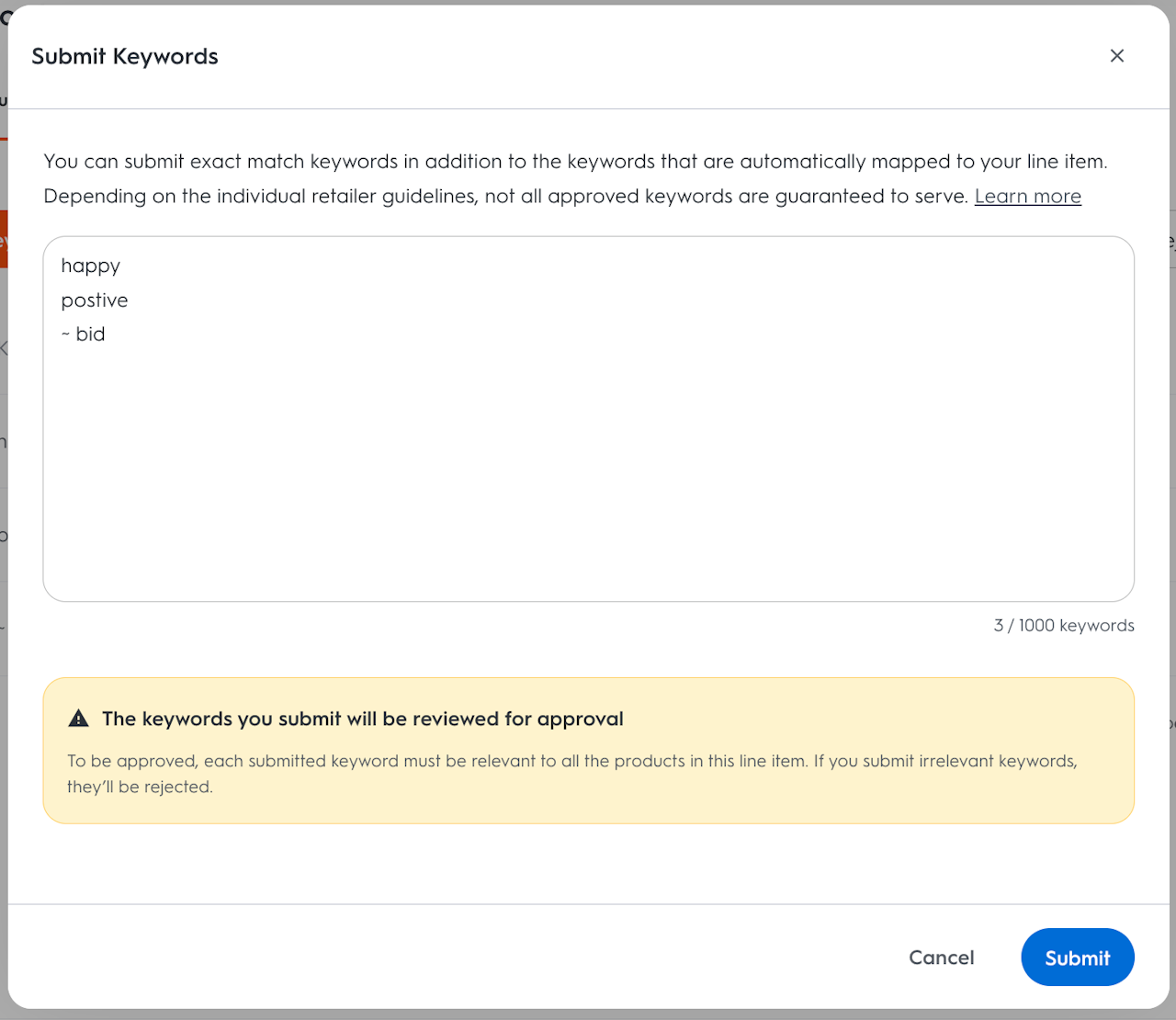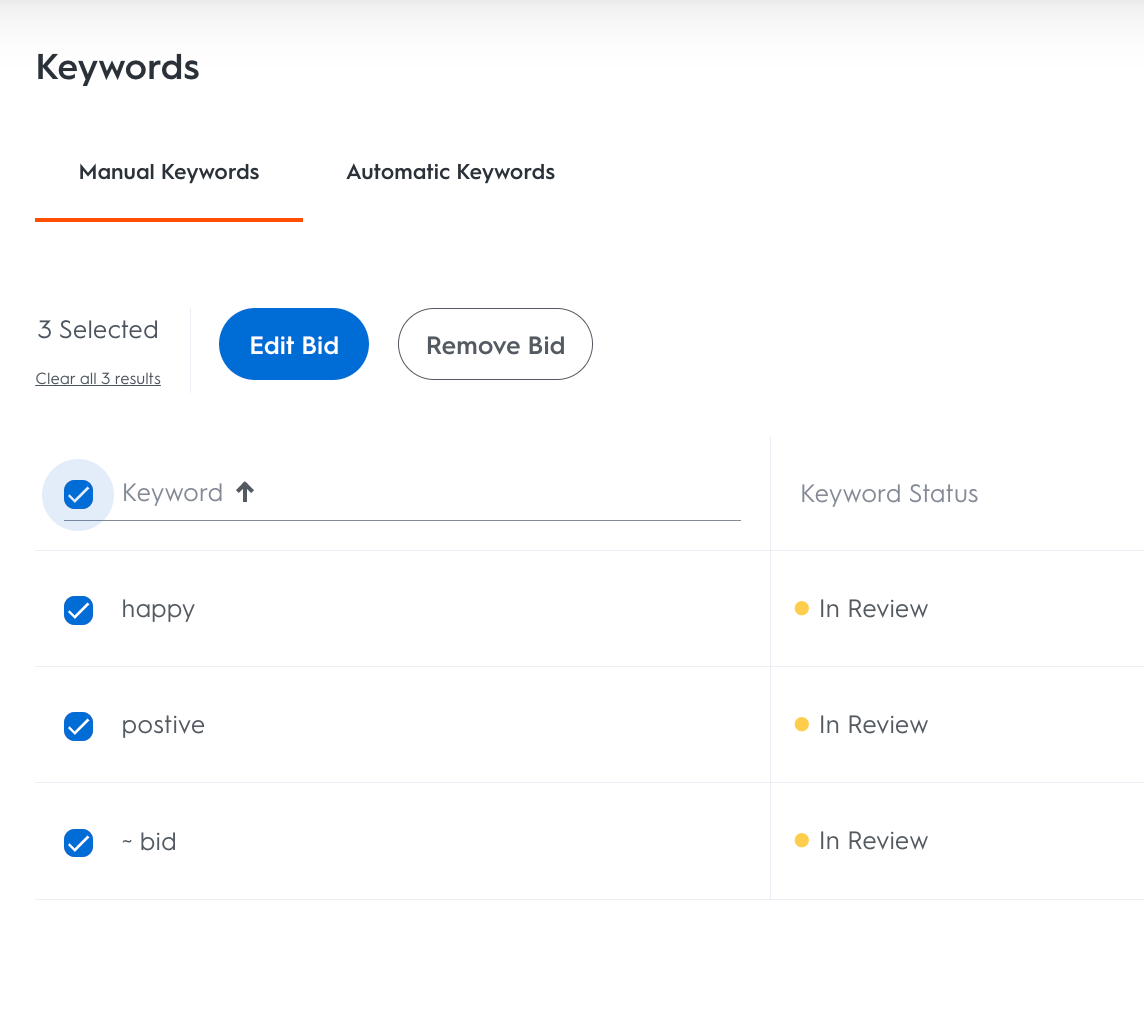Keywords Page
To access the Keywords page:
Click the Details button next to a line item’s name in the line item dashboard.
The Keywords page appears on the side panel along with the Products and Placements pages.
There are two tabs available on the Keywords page:
The Manual Keywords tab contains all the keywords that have been submitted through the Submit Keyword tool. Each keyword has an associated Keyword Status and a field to enter a Keyword Bid.
There are three Keyword Status options:
Approved: Indicates that the keyword was reviewed and approved for targeting.
In Review: Indicates the keyword has been submitted and is being reviewed. For more information on the review and approval process, refer to Submitted Keywords.
Rejected: Indicates that the keyword has been reviewed and rejected as it does not meet Criteo or the retailer’s standards.
Use the dropdown on the right-hand side to filter for specific keyword statuses. Select All but Rejected to filter for both Approved and In Review keywords.
The Automatic Keywords tab contains the top 100 (or so) most relevant keywords that Criteo’s Keyword Service (KWS) has automatically associated with the line item for targeting. This tab allows easy view and bid setting for the set of automated keywords.
Brands and advertisers can submit positive keywords directly from the Keywords page as follows:
Click the Keywords button at the top of the page
This opens the Submit Keywords Pop-Out.
Keywords submitted are subject to all the same considerations as keywords submitted through the Line Item workflow.

Keyword Bidding
In both the Manual and Automatic tabs on the Keywords page, there is a Keyword Bid column where brands and advertisers can choose how much or little to bid for an individual keyword. To enter a keyword bid:
Hover the mouse over the Keyword Bid column on that keyword’s row.
Click on the pencil icon to edit the bid.
Set bid in the pop-out that appears. The keyword bid set must always respect the minimum bid of the line item, displayed below the entry field.
Edit or remove multiple bids at once by using the checkboxes on the left of the keyword page.
Based on the Keyword Status, there are several possible outcomes after saving a Keyword Bid:
Approved: A keyword bid appended to a keyword with an Approved status will take effect immediately.
In Review: A keyword bid appended to a keyword with an In Review status will not take effect until the keyword is Approved.
Rejected: A keyword bid appended to a keyword with a Rejected status will have no effect.
Stemming
A Keyword Bid is appended to the stemmed keyword, meaning the same bid will be used in all variations of the keyword.
If a bid of $1.00 is appended to the word jean, the $1.00 bid will also be used for the following keywords:
Jean
Jeans
Jean’s
jeans
jean’s
This logic will also apply to variations in special characters, word order, spacing, and other minor differentiations:
brians and brian’s
remote control and control remote
mac & cheese and mac cheese
company, inc and company inc
follow-up and followup
whitening toothpaste and whitening toothpaste
racecar and race car
chocolaté and chocolate
Bid Hierarchy
The Keyword Bid overrides the bid that would otherwise be submitted to the auction, which is based on the CPC Bid entered during line item setup and adjusted by the optimizer. Keyword bids will only apply to the Search page. For other page types, the keyword bid will have no effect.
Keyword Bids interact with other Commerce Yield Optimization tools in the following ways:
If Line Item has a Max CPC, the Max CPC will take precedence and limit the keyword bid.
If a product in Line Item has a Product Bid set, then the Keyword Bid trumps the Product Bid when relevant
If bid multiplier is used on the Search page, it will also be considered in the overall Keyword Bid.