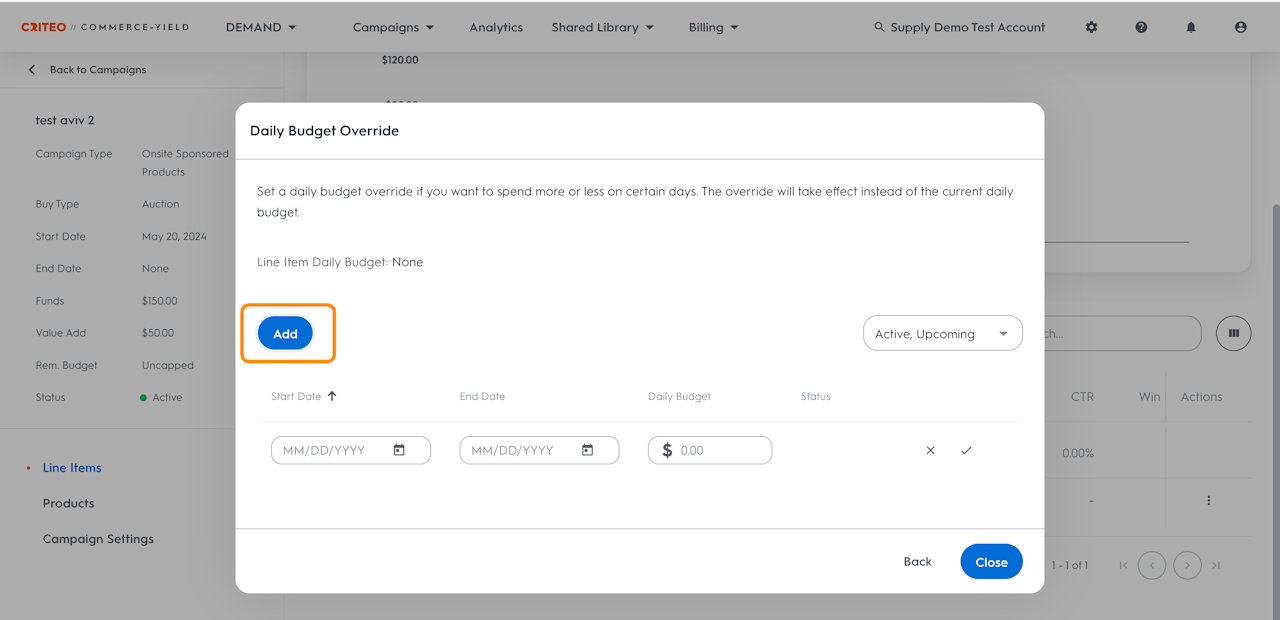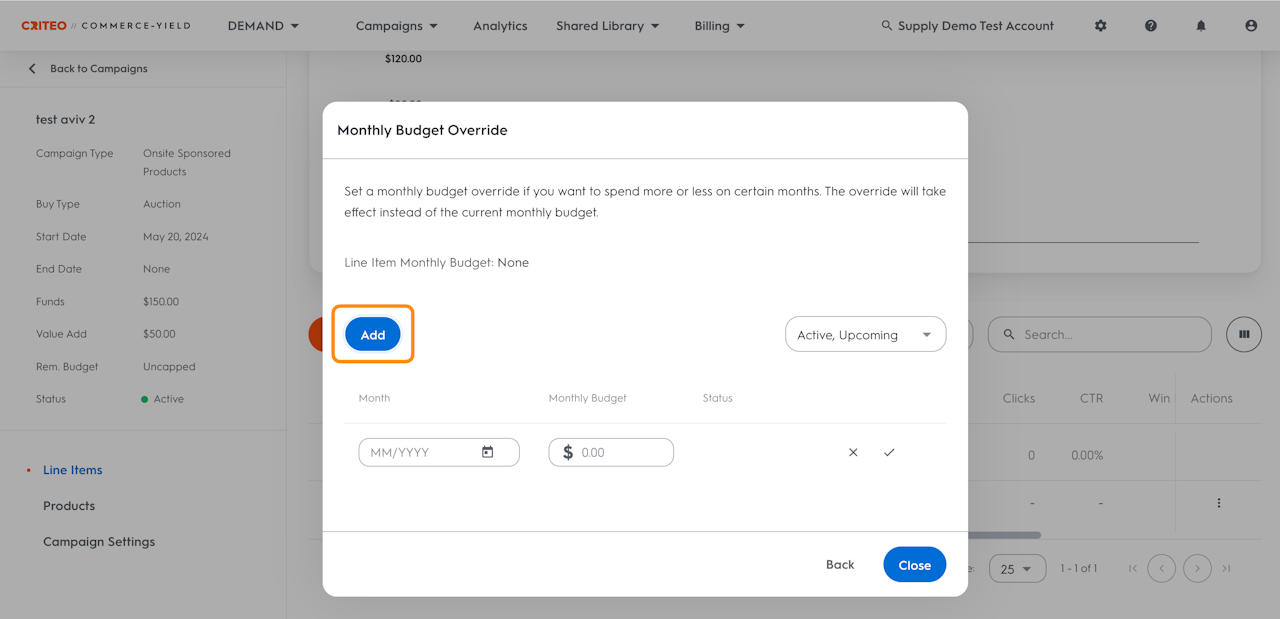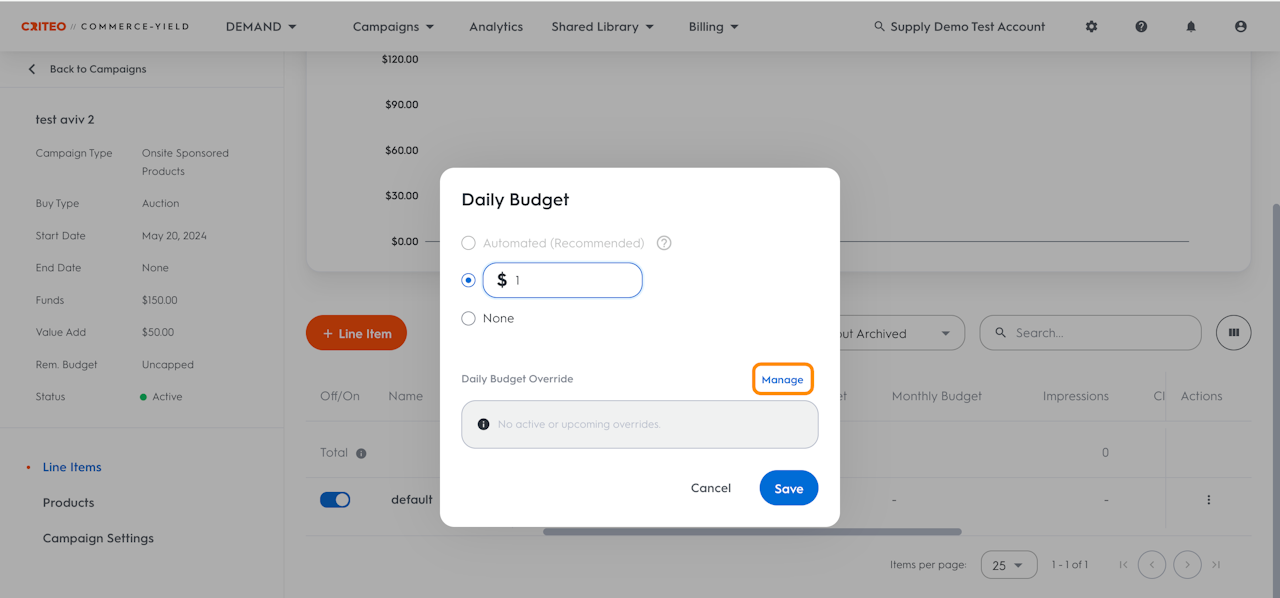
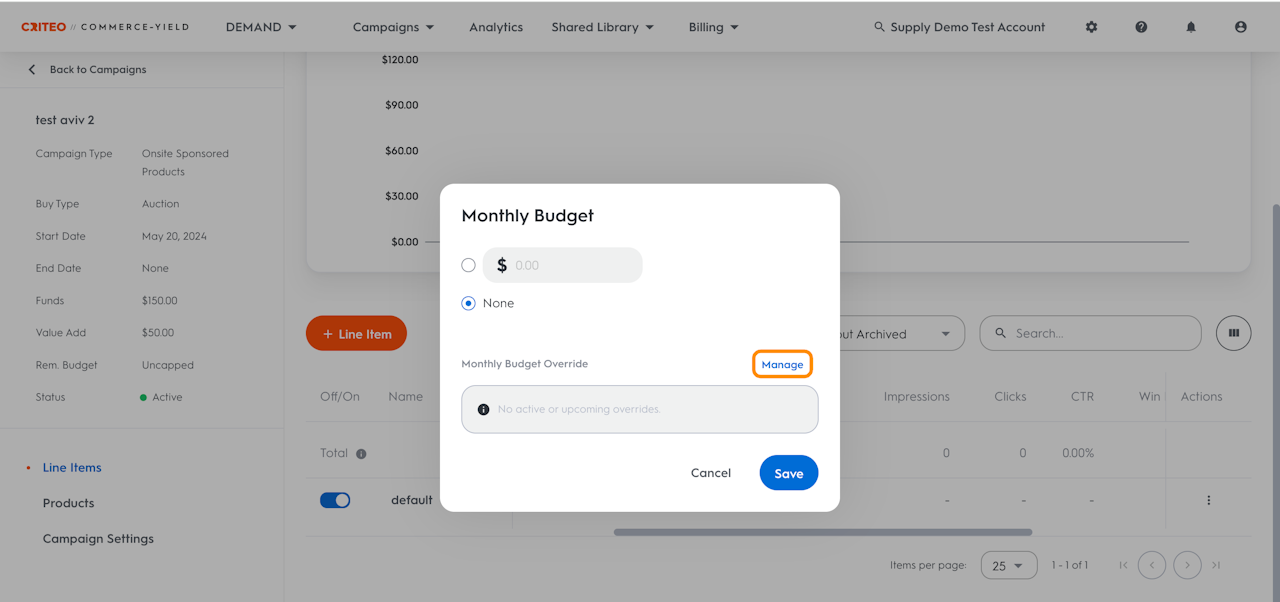
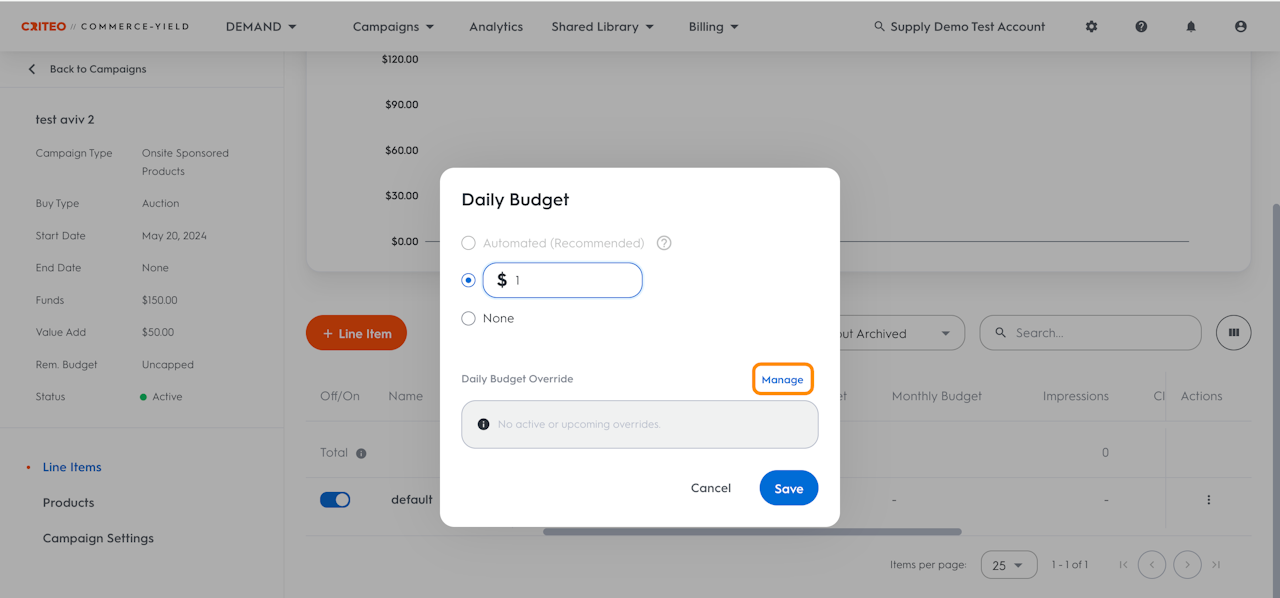
Daily Cap Overrides
The Platform supports two monthly and three daily (automated, fixed, none) pacing options which apply to the line item’s entire flight and consider the line item’s total budget.
The Daily Cap Override is an additional daily cap that is optional. Users can use a Daily Cap Override to set a distinct budget cap for a specific day or period within the line item’s flight.
With a Daily Cap Override, brands and advertisers can schedule spend in advance and control exactly when and how much a line item can spend.
How does a Daily Cap Override work?
Setting a Daily Cap Override is optional. Whenever it is relevant, the budget cap specified by the Daily Cap Override will supersede the budget cap set by the Daily Pace setting.
During non-applicable days, pacing will be determined by the Daily Pace amount.
How do I create or edit a Daily Cap Override?
To create or edit a Daily Cap Override,
Find the desired line item to create or view a Daily Cap Override
Click the edit icon in the Daily Budget column
A pop-up will appear showing the daily budget settings
Click Manage on the bottom right and access the Daily Cap Override tool. In this tool, see and edit the existing active or upcoming Daily Cap Overrides or create new ones.
Create a Daily Cap Override
Click Add button. A new row will be added to the table where start and end dates and the daily cap value can be specified.
Click the validation icon to save it. The new cap is ready and visible on the table.
Edit a Daily Cap Override
Click the edit icon, modify the settings and click on the validation icon to save it.
By default, the table will show only active or upcoming Daily Cap Overrides which are automatically sorted in chronological order. Daily Cap Overrides of any status can be deleted at any point in time.
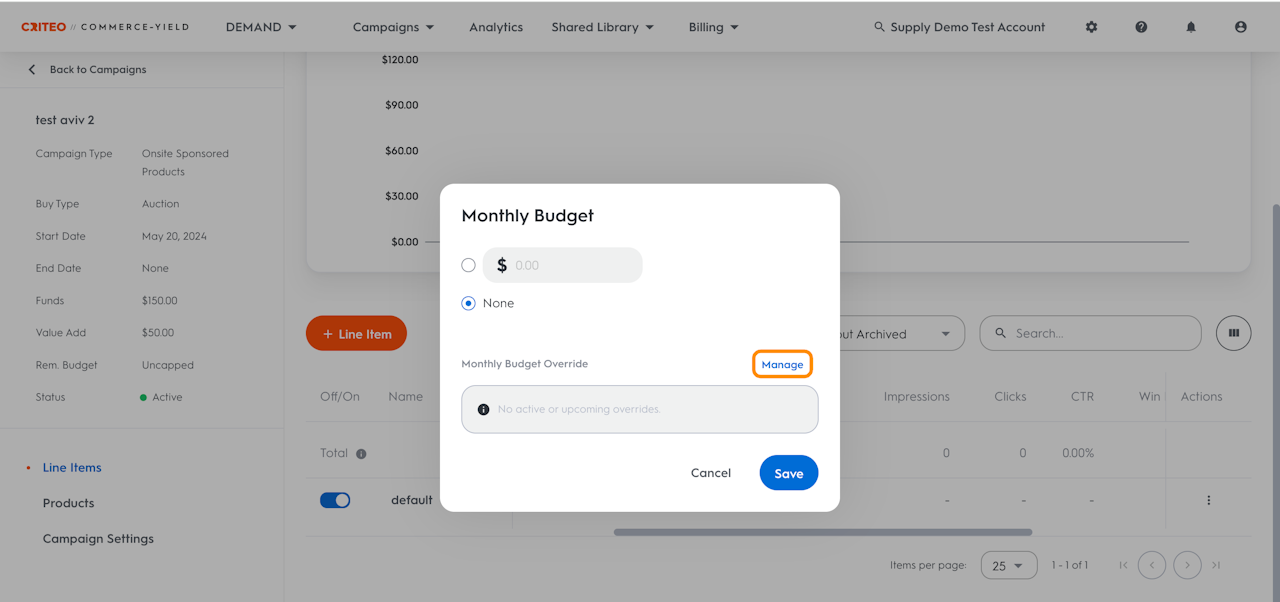
Monthly Cap Overrides
The Platform supports two monthly and three daily (automated, fixed, none) pacing options which apply to the line item’s entire flight and consider the line item’s total budget.
The Monthly Cap Override is an additional monthly cap that is optional. Monthly Cap Overrides can be used to adjust the budget of a single month without removing the Monthly Cap from the whole flight. Pacing will adjust for the month with the Monthly Cap Override to the new set amount.
Monthly Cap Override allows scheduling monthly budget caps in advance, and control exactly how much a line item can deliver up to each month.
How does a Monthly Cap Override work?
Setting a Monthly Cap Override is optional.
A Monthly Cap Override will be respected over the default monthly cap option (Fixed, None) when applicable. During non-applicable months, the budget cap specified by the Monthly Pace setting will be used.
Monthly Cap Overrides are also used to calculate the daily needed spend for the “Automated” pacing option.
How do I create or edit a Monthly Cap Override?
To create or edit a Monthly Cap Override,
Find the desired line item to create or view a Monthly Cap Override.
Click edit icon in the Monthly Pace column.
A pop-up will appear showing the monthly pacing settings.
Click Manage on the bottom right and access the Monthly Cap Override tool. In this tool, one can see and edit the existing active or upcoming Monthly Cap Overrides or create new ones.
To create a new Monthly Cap Override, click Add button. A new row will be added to the table where the month can be selected and monthly cap value entered. Click the validation icon to save it. The new cap is ready and is visible on the table.
To edit a Monthly Cap Override, click the edit icon, modify the settings and click the validation icon to save it.
Also, Monthly Cap Overrides are budget caps. The line item can spend up to that specific amount but might not spend the entire amount.