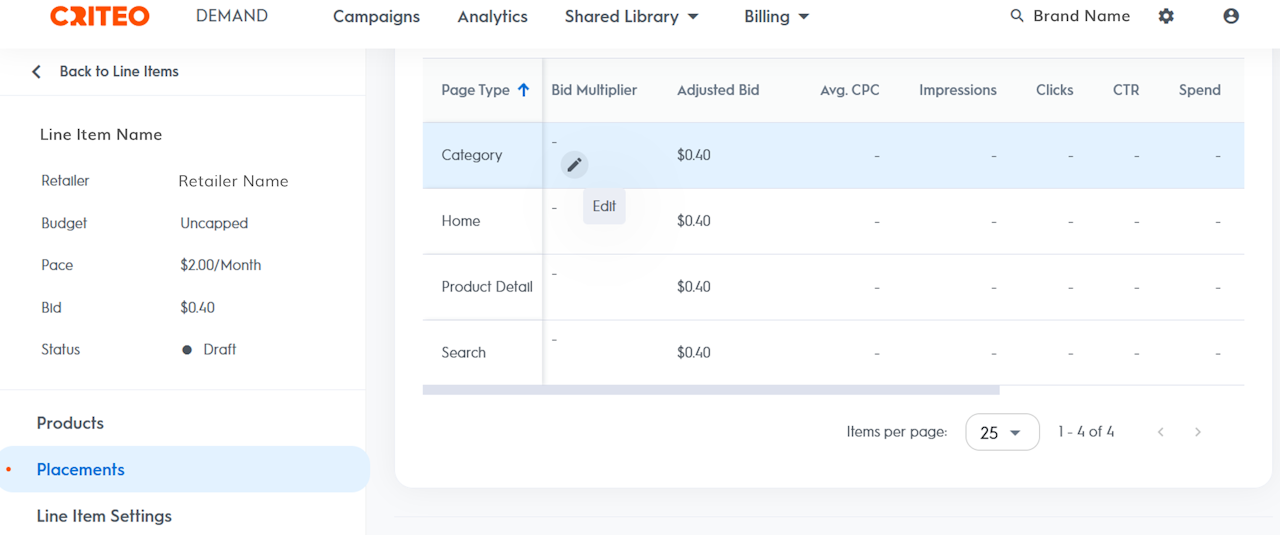
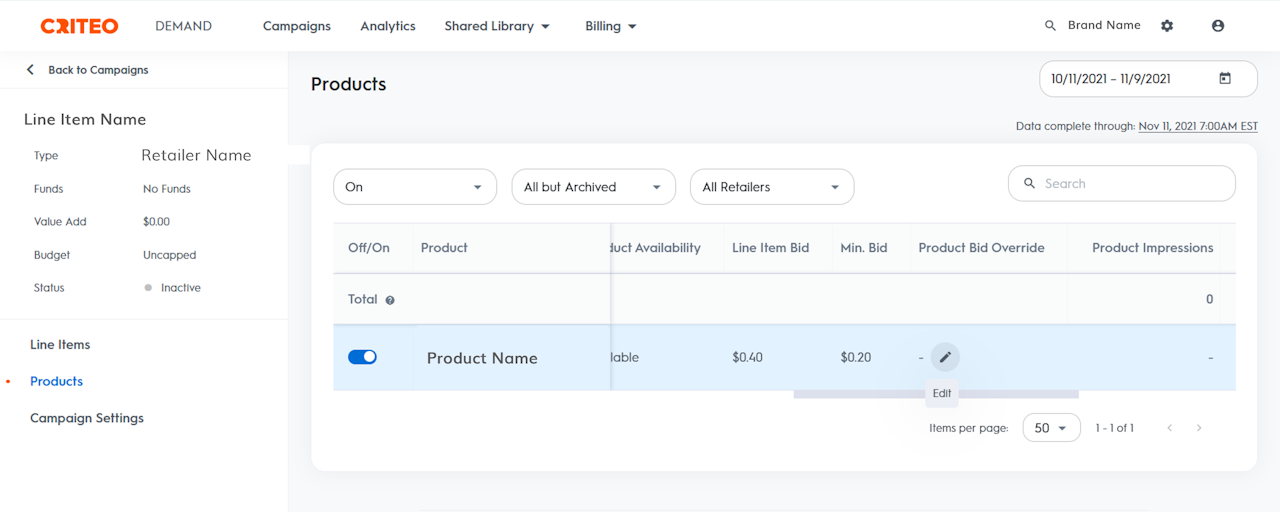
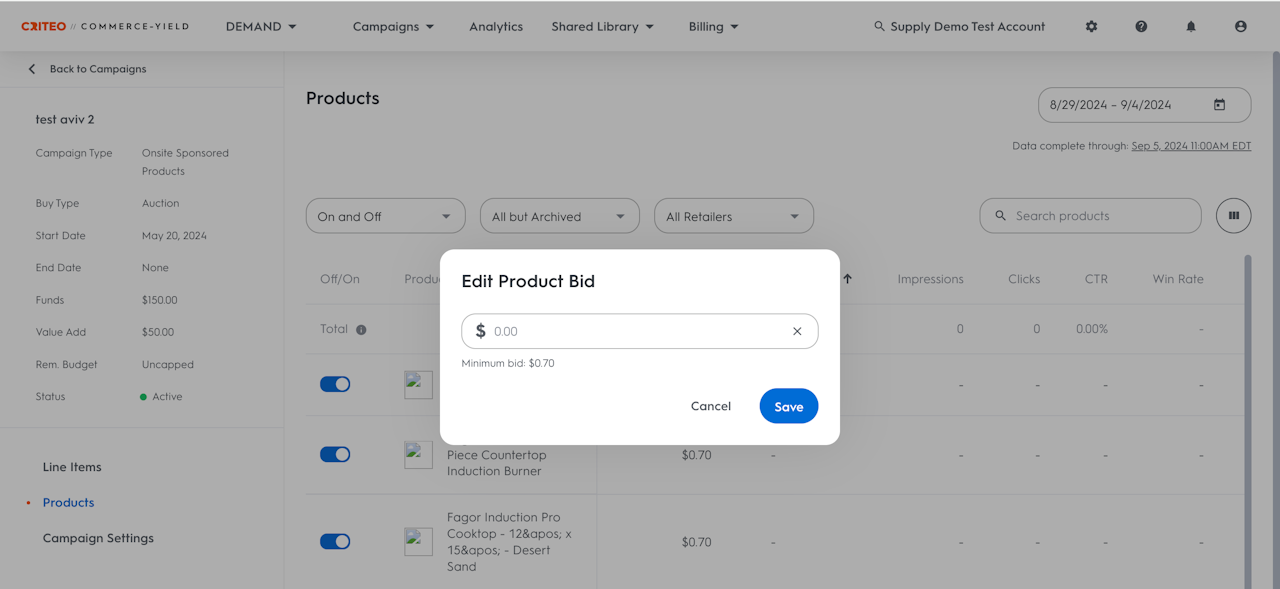
Suggested Bids for Onsite Sponsored Products Line Items
Suggested Bids is an intelligent tool that provides CPC Bid recommendations for Onsite Sponsored Products line items, based on the winning bids for products that are like line item’s SKUs. A suggested bid range is displayed in the Bid section (step 3) of the line item setup workflow.
Once the line item goes live, the suggested range will also be displayed in the Edit Bid Strategy menu for each line item, where the CPC bid over the course of the flight can be modified.
The range is based on continuous real-time analysis of historical auction data within line item’s SKUs’ categories – and specifically for existing line items, the auctions the line item specifically competed in.
Suggested Bids help to simplify the optimization process by arming brands and advertisers with instant insight into competitor bids, to benchmark their CPC against. This can help in more efficiently assessing the right level at which to bid without risking overpaying relative to other advertisers in the category of the brands or advertisers and ensure that the campaign starts winning auctions and reaching relevant shoppers immediately.
If brands/ advertisers decide impressions are worth more than the suggested bid range, CPC can always be raised higher, and the SKUs will be more likely to win auctions and serve onsite. Conversely, the bid can be set below the range until the Minimum Bid is reached.
For more information on bidding, please check the following related articles:
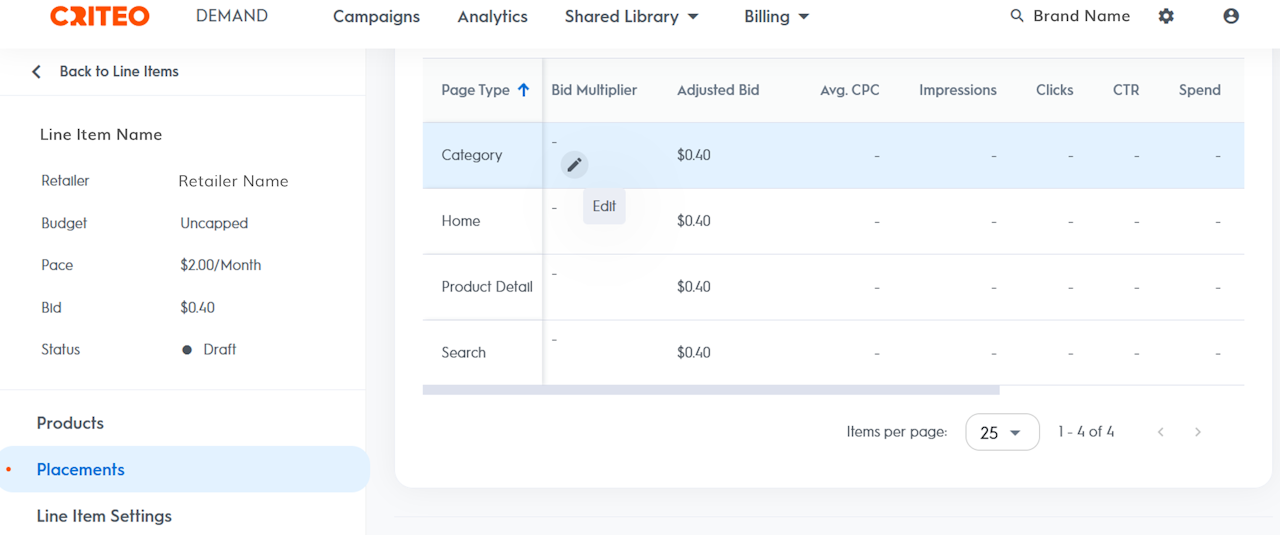
Page Type Bid Multipliers
Bid Multipliers allow the optimization of bidding strategy at the page type level. Brands and advertisers can increase or decrease the bid by the page type that the ad placement would appear on. There are four page type options to choose between:
Category Page
Home Page
Product Detail Page
Search Page
With page type bid multipliers, any of the above page types can be selected, and then the bid can be modified by a percent change to increase or decrease the bid by that page type. Brands and advertisers increase bid by up to 500% and decrease bid by 50%.
If brands and advertisers want to use a bid multiplier to increase bid on a certain page type, the maximum bid can limit how much the bid is increased and may inhibit the desired bidding strategy.
How to set a Page Type Bid Multiplier
On the Campaigns page, click the name of the desired campaign to edit a line item.
On the resulting Line Items page, click Details in the View column of the desired line item.
Click Placements.
Click Edit icon in the Bid Multiplier column of the page type to adjust.
In the dialog that opens, enter the percentage to increase or decrease the bid by, and click Save.
To view the Bid Multiplier percentage and the resulting Adjusted Bid amount, visit the Placements page.
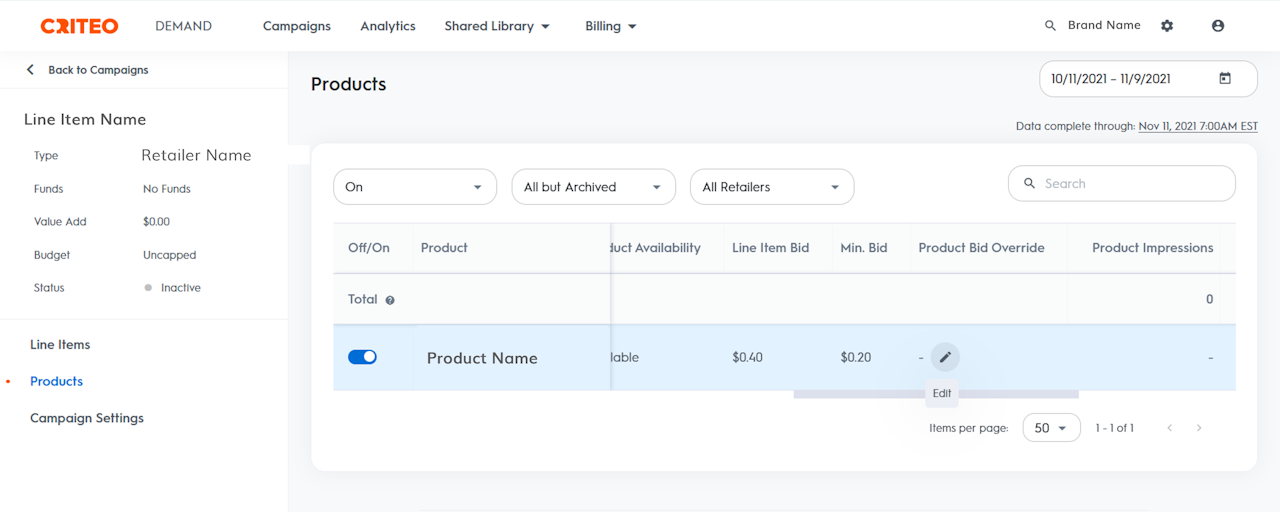
Product Overrides
Product bid overrides allow users to adjust the bid at the product level. Product bid overrides are designed to provide increased flexibility in bidding strategy. Product overrides are used when brands or advertisers want to adjust the bid of one product but not all products under the line item. They can be used to increase or decrease a bid.
Unlike page type bid multipliers that use a percentage increase or decrease, product bid overrides set a new bid amount that brands or advertisers want the line items to spend. This will override the line items’ bid for this individual product.
How to set a product bid override
From the Campaign dashboard, select the campaign housing the line item to apply the product bid override to.
On the line item to implement the bid multipliers on, select Details to the right of the line item’s name in the table below the graphs.
This redirects to the products dashboard for that line item. In the table, scroll to the right to a column titled “Product Bid Override” and click the edit icon.
Input the amount of the line item to bid for that product.
Alternatively, to see all products that live under a campaign:
After selecting the campaign, click Products on left sidebar menu of the line item dashboard (instead of selecting Details as mentioned in Step 2 above).
Not all products featured under the campaign will be visible. Scroll to the right in this table to see the same “Product Bid Override” column and set product bid overrides here as well.
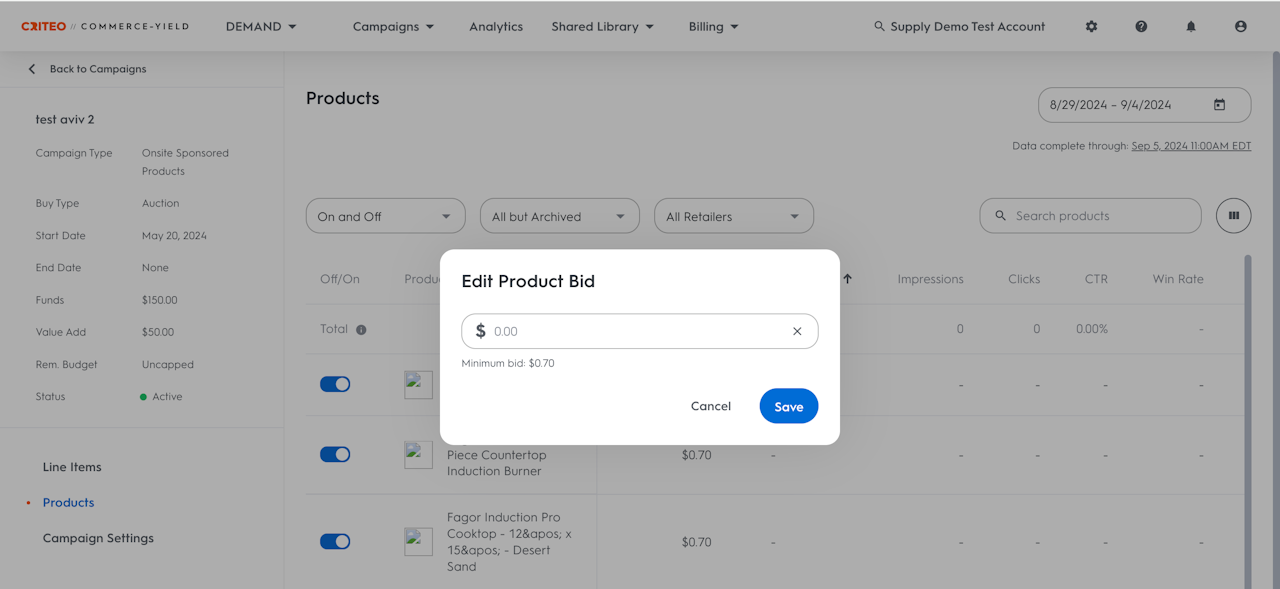
Bidding Hierarchy
It’s important to understand the bidding hierarchy that exists in the platform, and how different bid adjustments interact with one another.
When setting up line item, input a CPC bid that the line item will use when entering an auction. When using a product bid, brands and advertisers tell the platform they want it to bid this new amount for this product instead of the CPC bid set in the line item.
If using a bid multiplier for a page type, the bid multiplier will be used on the product bid amount, if one is set for the product, and on the line item CPC bid if no product bid is set for the product.
To summarize, if no product bid is set the line item will bid using the CPC bid configured in the line item settings and bid multipliers will apply on the page type to both products with product bids set and products without specific bids.
Keyword Bidding
In both the Manual and Automatic tabs on the Keywords page, there is a Keyword Bid column where brands and advertisers can choose how much or little to bid for an individual keyword. To enter a keyword bid:
Hover the mouse over the Keyword Bid column on that keyword’s row.
Click on the pencil icon to edit the bid.
Set bid in the pop-out that appears. The keyword bid set must always respect the minimum bid of the line item, displayed below the entry field.
Edit or remove multiple bids at once by using the checkboxes on the left of the keyword page.
If no keyword bid has been entered, a dash (-) will appear in the Keyword Bid column. Keywords without a keyword bid will default to the usual bid as determined by the CPC bid and optimization engine.
Based on the Keyword Status, there are several possible outcomes after saving a Keyword Bid:
Approved: A keyword bid appended to a keyword with an Approved status will take effect immediately.
In Review: A keyword bid appended to a keyword with an In Review status will not take effect until the keyword is Approved.
Rejected: A keyword bid appended to a keyword with a Rejected status will have no effect.
