
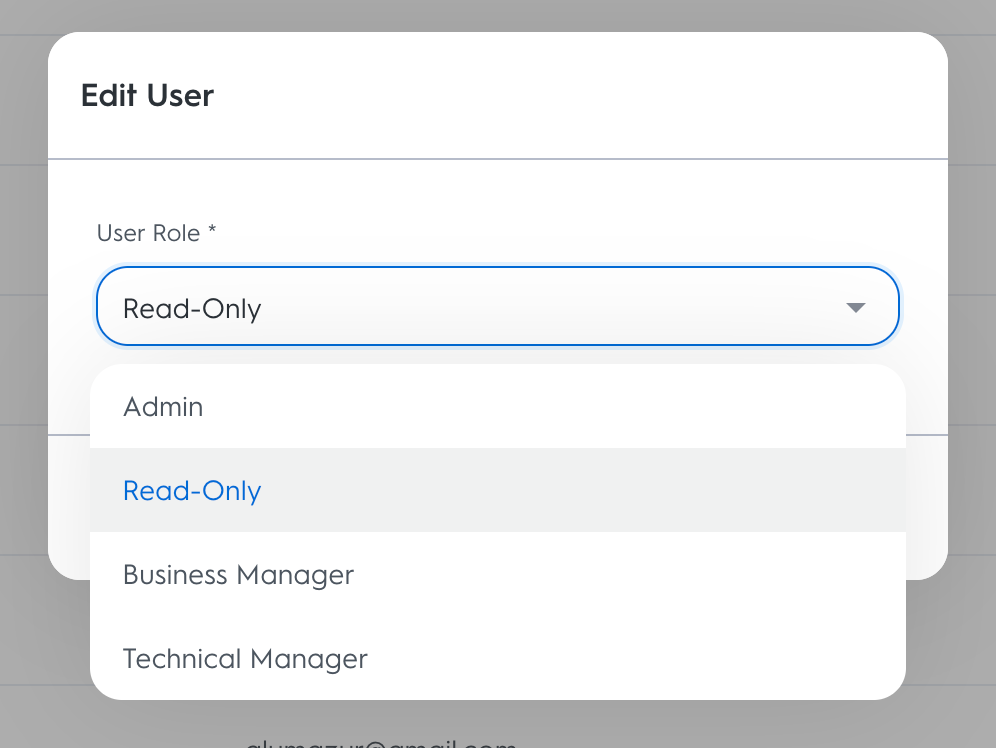

Remove a user from an account
On the Account Settings page, click on Team.
Click on the three dots next to the user you want to remove and select Remove User.
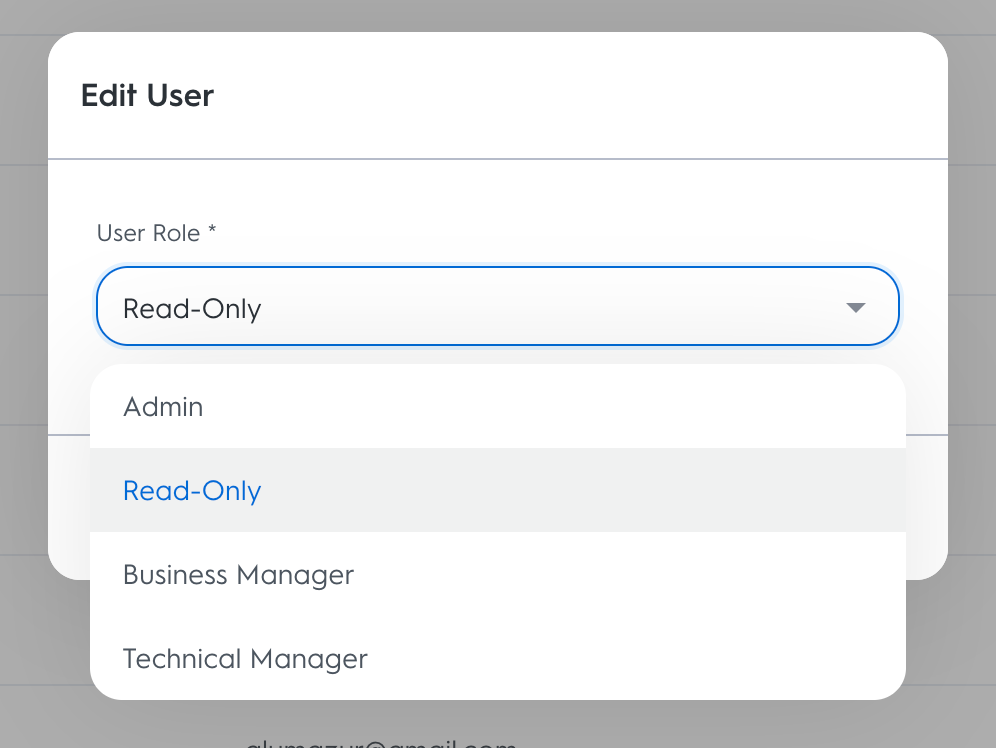
Edit a user role
On the Account Settings page, click on Team.
Click on the three dots against the user you want to edit and select Edit User.
Choose the desired user role, and click on Save.
